How to fix Schema error: review, or aggregateRating should be specified
Since March 2020, all products need offers, review, or aggregateRating properties specified in their markup. WooCommerce automatically adds these properties to your product pages. But, for an even better Schema implementation that Google will easily pick up, you can use our WooCommerce SEO plugin. We have developed a sophisticated approach to implement Schema markup which makes it easy for search engines to recognise it. So, by using WooCommerce SEO, you increase the chances that your products will get rich results! In this article, we’ll explain how you can fix the missing schema properties “review, or aggregateRating should be specified” with WooCommerce SEO. Want to fix the missing ‘offers’ schema properties? Read our article on How to fix missing Schema properties: ‘offers’ should be specified.
The review or aggregateRating properties
The review schema outputs properties that inform Google about previous customers of a product and how they rate the product. The aggregateRating schema outputs properties that inform Google about the average rating based on multiple ratings or reviews.
If you want search engines to display rich results for your products, you need to have valid markup on your product pages.
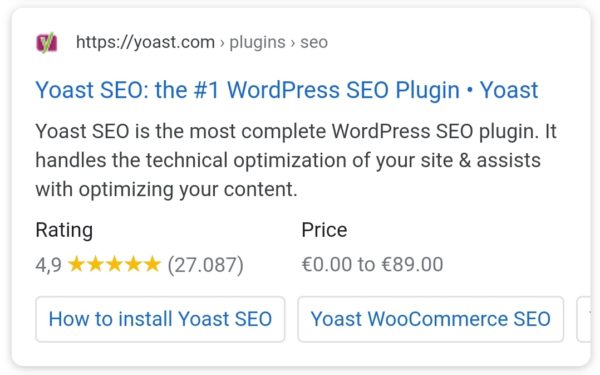
How to fix the AggregateRating or Review missing schema properties
For reviews and aggregateRating Schema to be generated by WooCommerce SEO, you need to enable product reviews and ratings in the WooCommerce settings. Please note that, customers will need to leave some reviews and ratings on your site so that the plugins can output the data.
To enable product reviews and ratings, follow these steps.
- In the WooCommerce admin menu, select Settings
The settings screen opens.
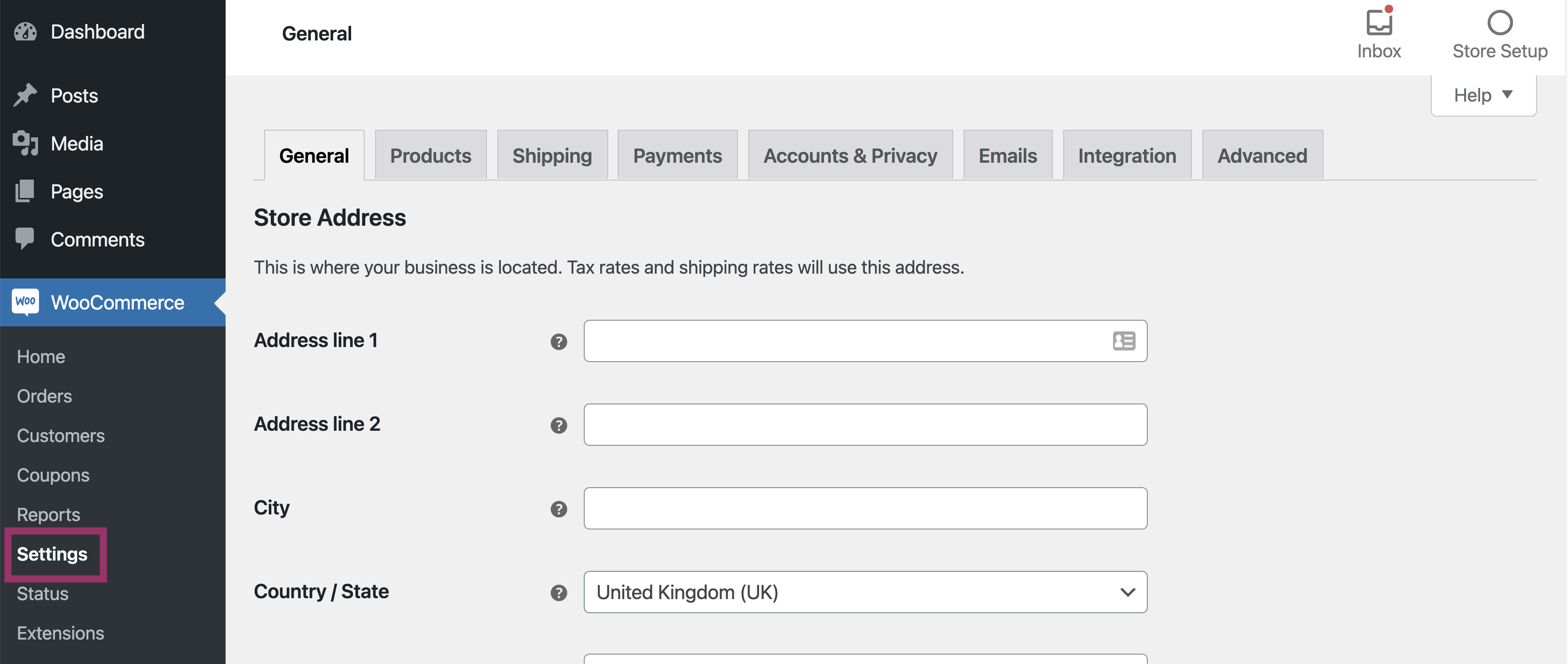
- Go to Products
The Products settings screen opens.
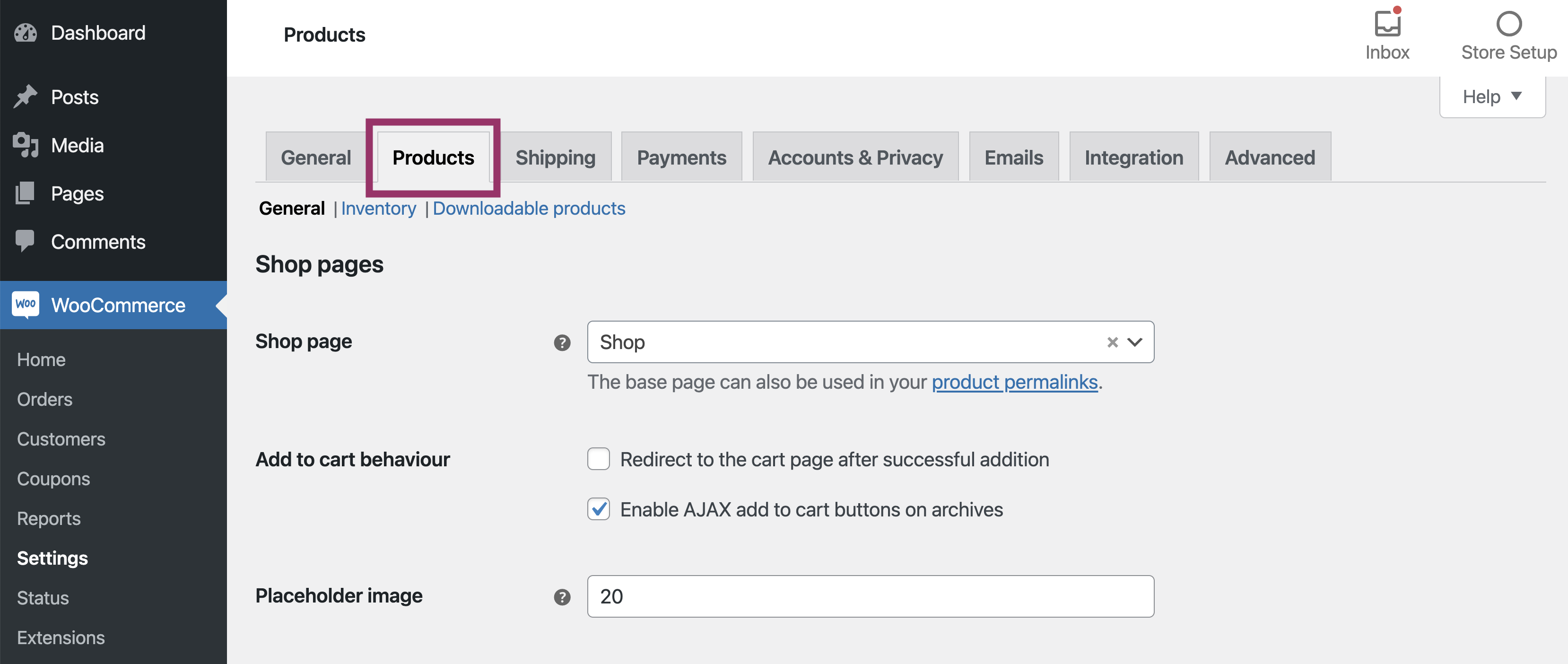
- Scroll down to the Reviews and Enable product reviews and Enable star rating on reviews
Tick the box next to Enable product reviews, Enable product ratings and Star ratings should be required, not optional. The other two boxes are optional.
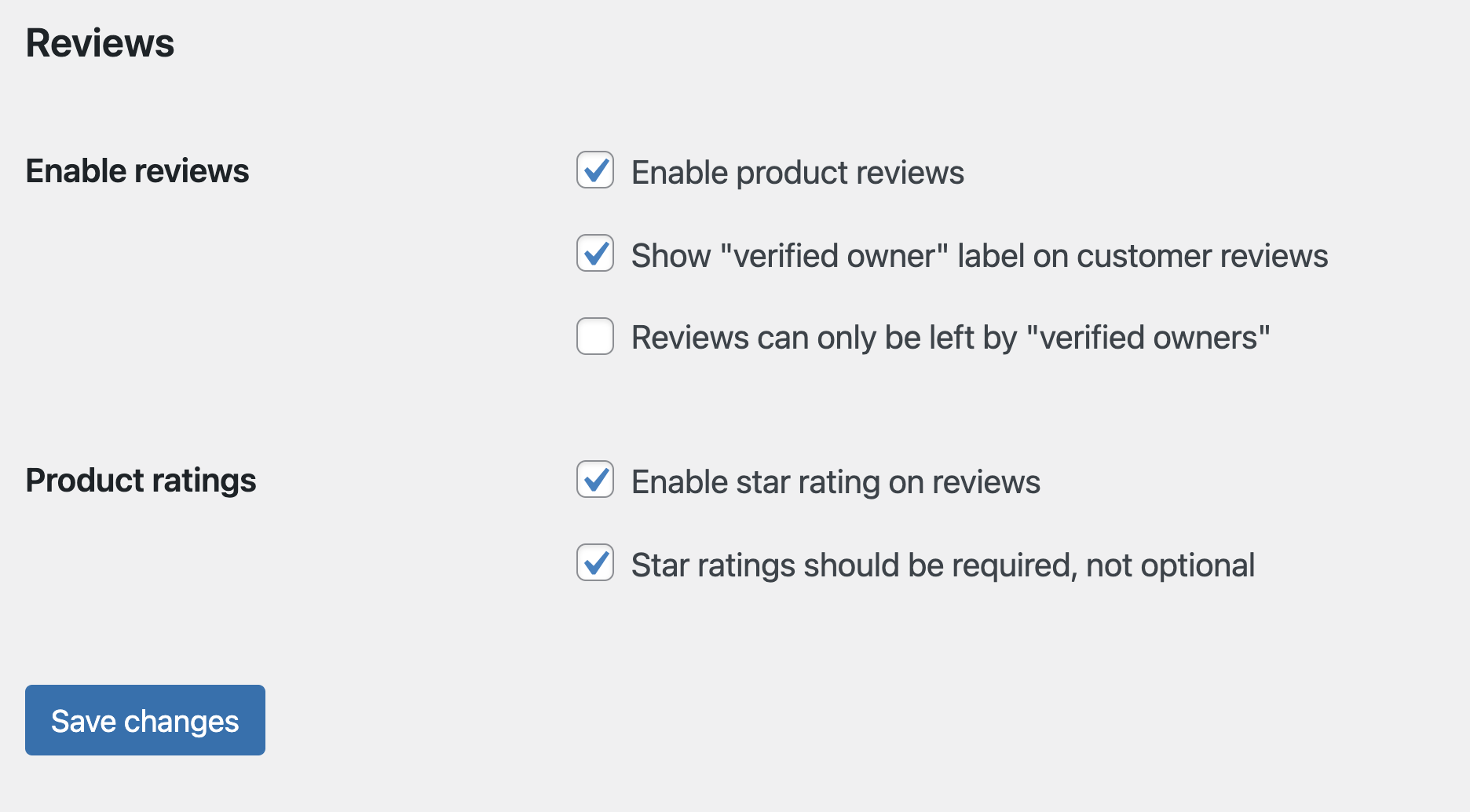
- Click Save changes

